To send and receive short SMS messages, Standard Trade uses a GSM modem or cell phone.
The modem or phone (device) is connected to the computer on which the Standard Trade (program) is running via a COM or USB port. If the connection is via a USB port, then the device and its drivers must be able to emulate a virtual COM port.
The device must support operation in PDU mode, as well as have unlocked commands for working with SMS memory, receiving and sending SMS and commands for sending USSD. If the device does not support some commands, then the program will try to work without them, but the functionality may be limited (for example, SMS will no longer be received) or the program may not work at all with some modems and telephones.
List of AT commands that are used when the program is running and which must be supported by the device in PDU mode:
AT
AT+CMGL
AT+CMGF
AT+CMGD
AT+CGMI
AT+CGMM
AT+CPMS
AT+CSCA
AT+CUSD
AT+CMGS
See their documentation for information on hardware modes and supported commands.
You need to go to the modem setup form through the Modems menu
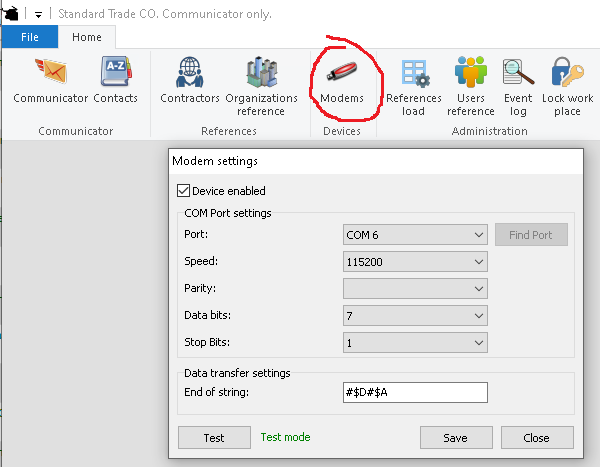
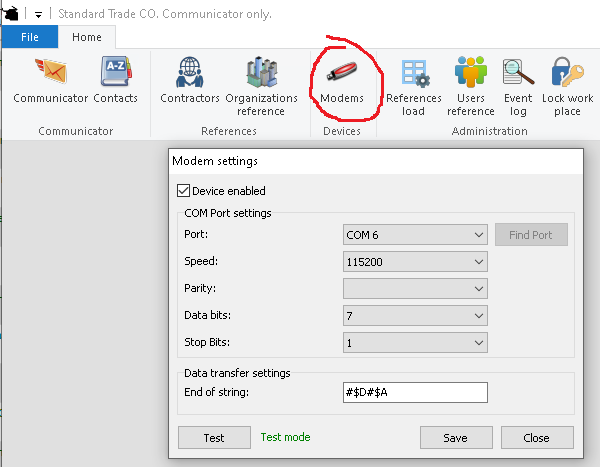
You can manually configure the COM port for the device, or you can use the search function.
The "Find port" button is used to search for a device - a modem or a phone.
The search always runs at 115200, the rest of the COM port settings are taken from the modem settings form.
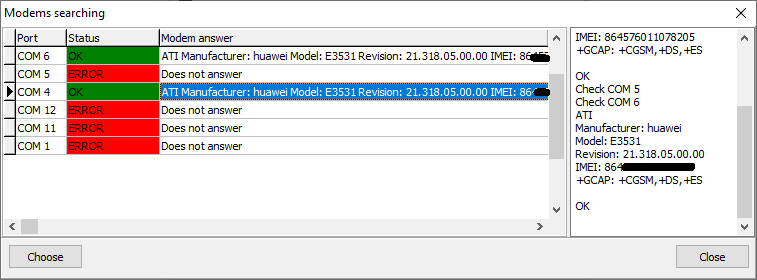
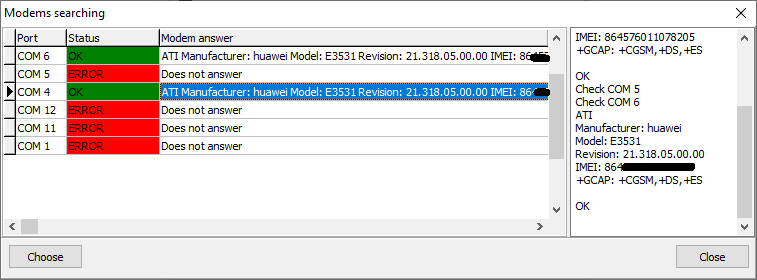
Modem settings are checked by clicking on the "Test" button on the modem settings form. Before checking, make sure that the "Device enabled" checkbox is checked.
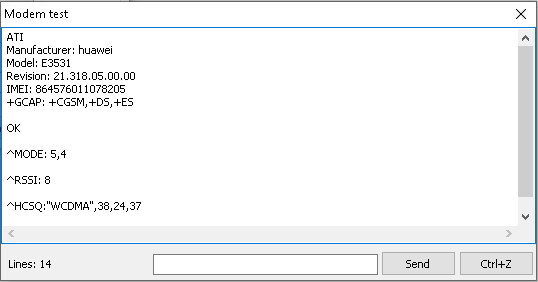
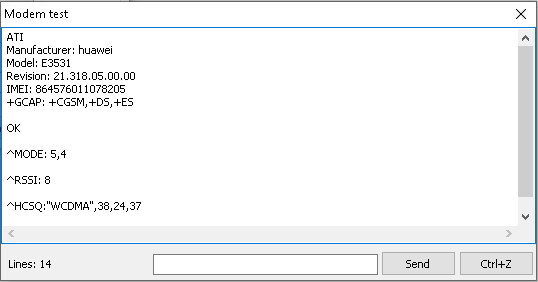
If the device is configured correctly, the window will display the response to the ATI command. In the same window, you can perform a test for other commands using the window below and the "Send" button.
After setting up the device, in order for the program to start receiving and sending SMS, close the program and reopen it.
The Standard Trade program has a line about the state of the modem. The line is displayed while the program is running with a configured modem. Green inscription "Modem OK" means that the program is using a modem. Red "Modem Error" that the modem is not available and SMS sending / receiving does not occur.


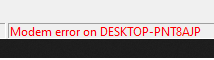
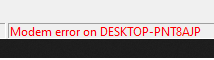


Additional information about the modem can be obtained by hovering over the modem status bar and waiting a little. The hint contains information about the make and model of the modem. A very important parameter that is present here is "Use SMS storage". Whether sending and receiving SMS depends on the parameter. If the value of the parameter is "Yes" then sending and receiving will work, if "No" it means that the modem is not controlled and most likely sending and receiving will not work. An example of limited modem operation with "Use SMS storage: None" is shown in the figure above.
The final stage of the setup will be to check the sending and receiving of the USSD command, for example, checking the balance on the SIM card.
Go to the Communicator menu and open the message log.
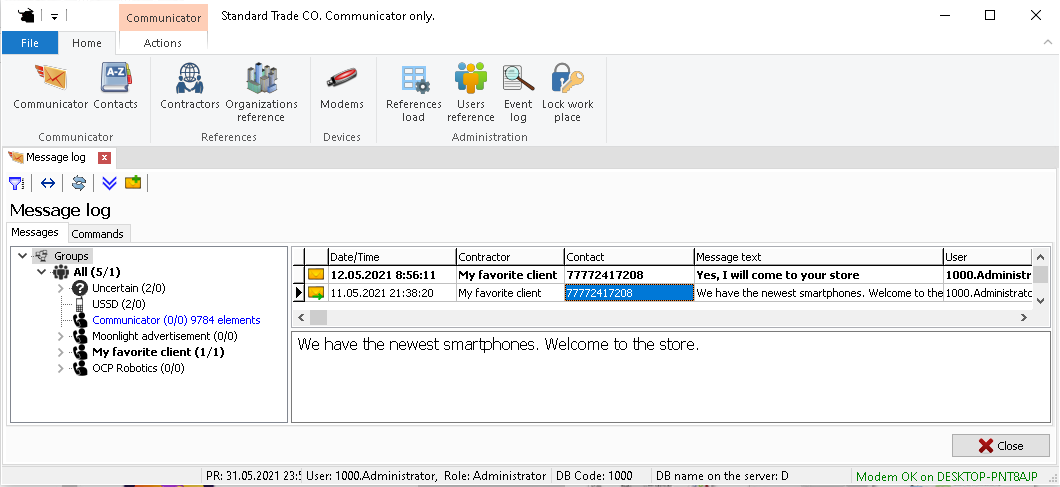
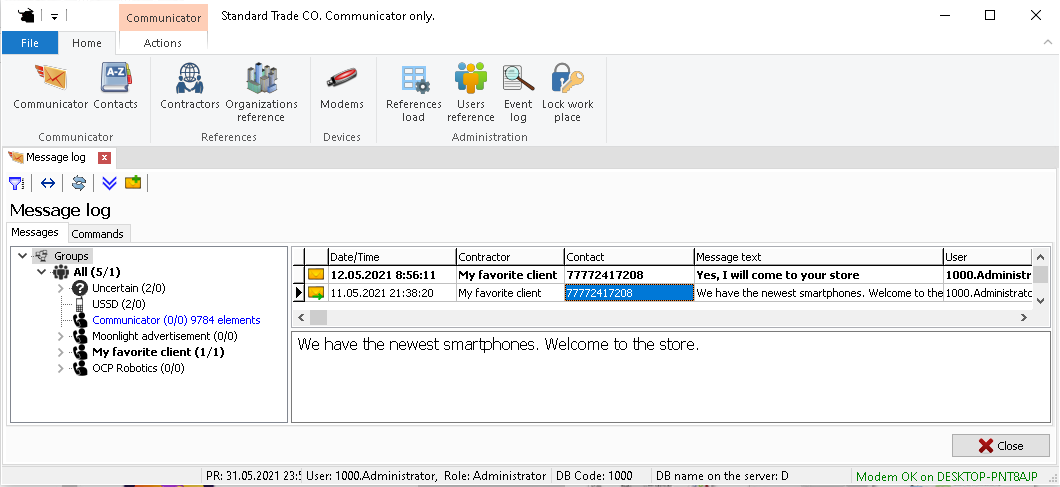
Click the Commands tab in the message log. Fill in the value of the balance check command in the field opposite the "Get a balance" button. You can find out how to check the balance on your SIM card on the website of the mobile operator whose SIM card you are using.
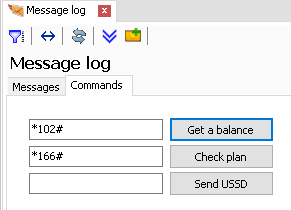
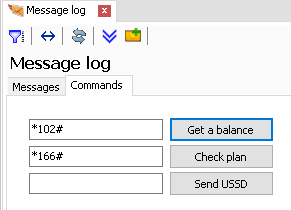
Click the "Get a balance" button and go to the "Messages" tab. If the modem is configured correctly, you will see a command sending and a response from the telecom operator with a message about the current balance.
Copyright © www.alaber.org 2021